
Download ESPN Videos: A Beginner’s Guide
In a day’s busy routine, when you miss your favorite TV show or your most awaited tournament, you must be waiting for a perfect alternative to watch it again. This growing trend has introduced the concept of downloading the videos from the online platforms. Besides watching them anytime and anywhere, you don’t have to worry about connectivity. It is easy to watch them even if you are commuting, traveling, or in a place with weak Internet. The sports fans don’t have to worry, either. They can Download ESPN Videos to watch them any time.
But how do you get these videos onto your device to watch anytime? With recent video downloading tools, it is very simple and easy to manage. One such easy-to-use and popular choice is the iDownloader. It is a reliable and easy-to-use choice for anyone who loves downloading and saving videos from channels like ESPN.
Why Download Your Favorite Videos?
Many people enjoy watching videos online. Sometimes, it is hard to watch the videos, especially when you are offline or there is a connectivity problem. You can download your favorite media on your devices to resolve the issue. It will let you watch videos while traveling long distances when you don’t have access to the Internet.
If you are a sports fan, then many fans like you download videos from ESPN. ESPN is a popular platform for enjoying sports games, interviews, and shows. No one would like to miss these. It also showcases live sports events. If these events are happening late at night or during your work hours, then downloading the videos can be a great idea to watch them when it is convenient.
You need a video downloader to download videos. These tools help you save videos from the Internet to your computer or phone. Several popular video downloaders are available, such as YTD Video Downloader, 4K Video Downloader, and ClipGrab.
Although all of these are easy to use, one name that is becoming popular is iDownloader. It is a reliable and convenient choice for beginners. Besides ESPN, it allows users to download videos from 45 different platforms. Anyone who knows little about downloading videos can use it to get their favorite videos. There is no need to be tech-savvy. If you have just started using it, you can download the videos with a few clicks.
What is iDownloader?
iDownloader is a video-downloading tool that allows you to download videos from the Internet onto your computer or phone. After downloading the videos, you do not need the Internet to watch them. You can just go to your device’s download section and enjoy them whenever you like. This ease means that you don’t have to worry about missing your most awaited sports event on ESPN. Download it from the channel, and you are ready to enjoy it.
Key features
- Easy to use: The design is simple. You don’t need to be good with computers to use them.
- Fast downloads: It saves videos quickly, so you don’t have to wait long.
- Step-by-step instructions: The app guides you on what to do next, making it hard to make mistakes.
- Video Formats: It supports many video formats, so you can download videos in formats that work on TVs, phones, and other devices.
- Safe: It keeps your computer or phone safe from harmful files.
Therefore, iDownloader is a good choice for anyone new to downloading videos or not very tech-savvy.
How to Download ESPN Videos?
Here is how you can download the ESPN videos using iDownloader.
- Go to the official downloader site and choose ESPN from the list of 45+ platforms.
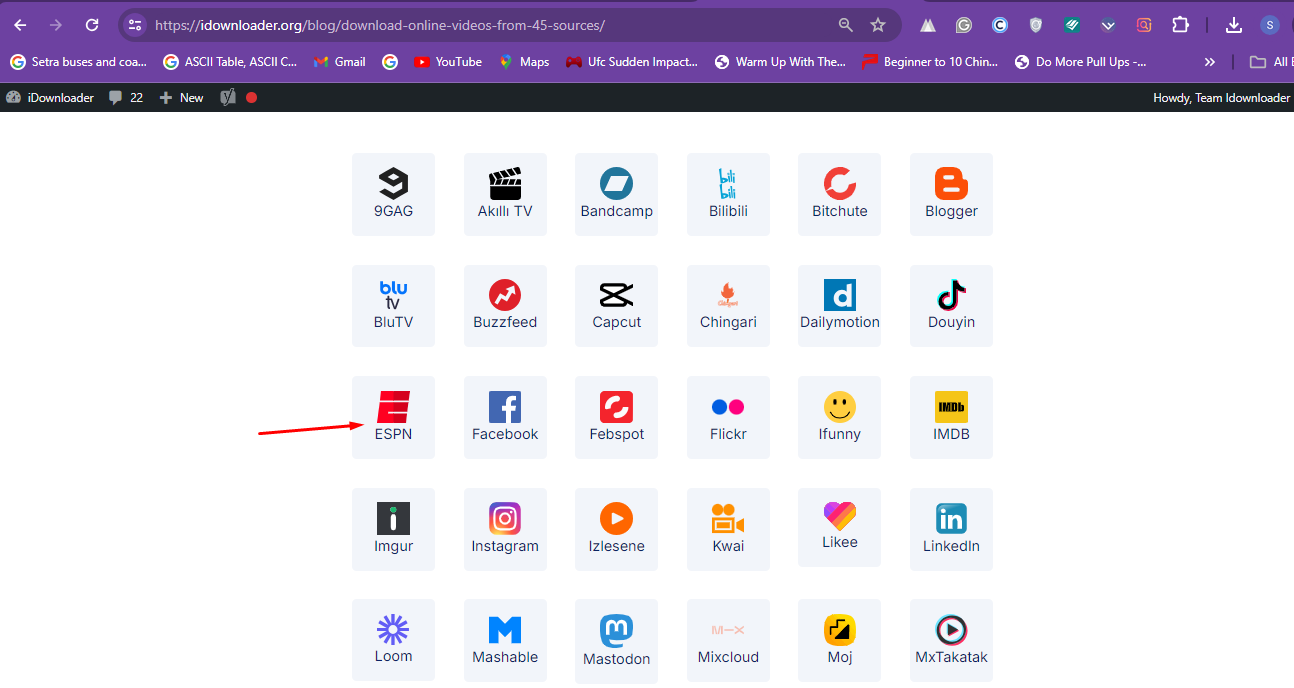
- Choose the video you want to download from the ESPN video list. Copy its URL.

- Go to the iDownloader again and paste the link in the box provided.
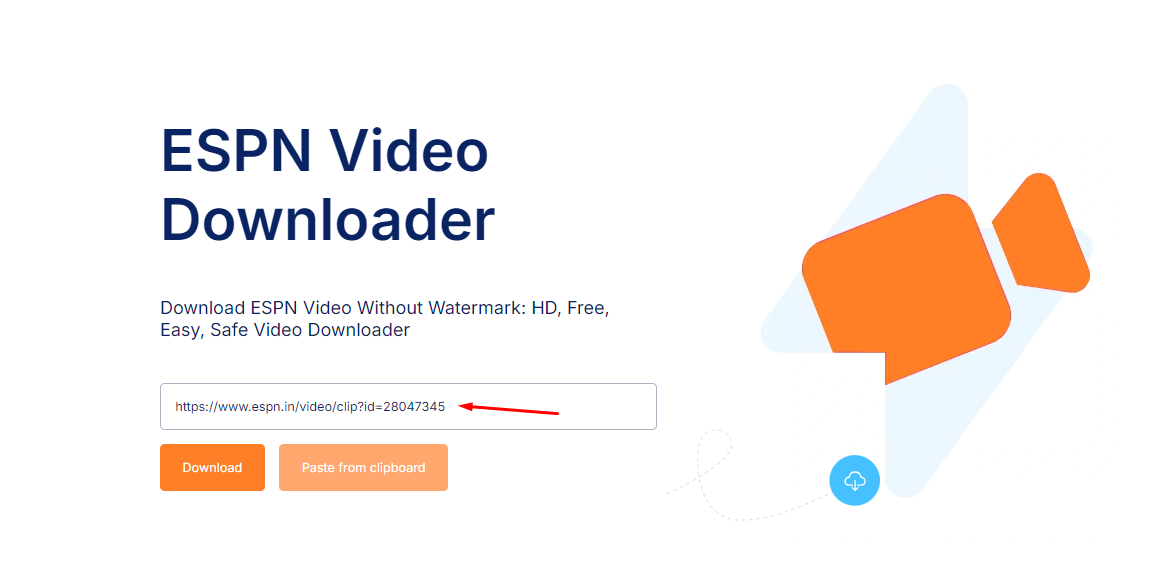
- Click the Download option.
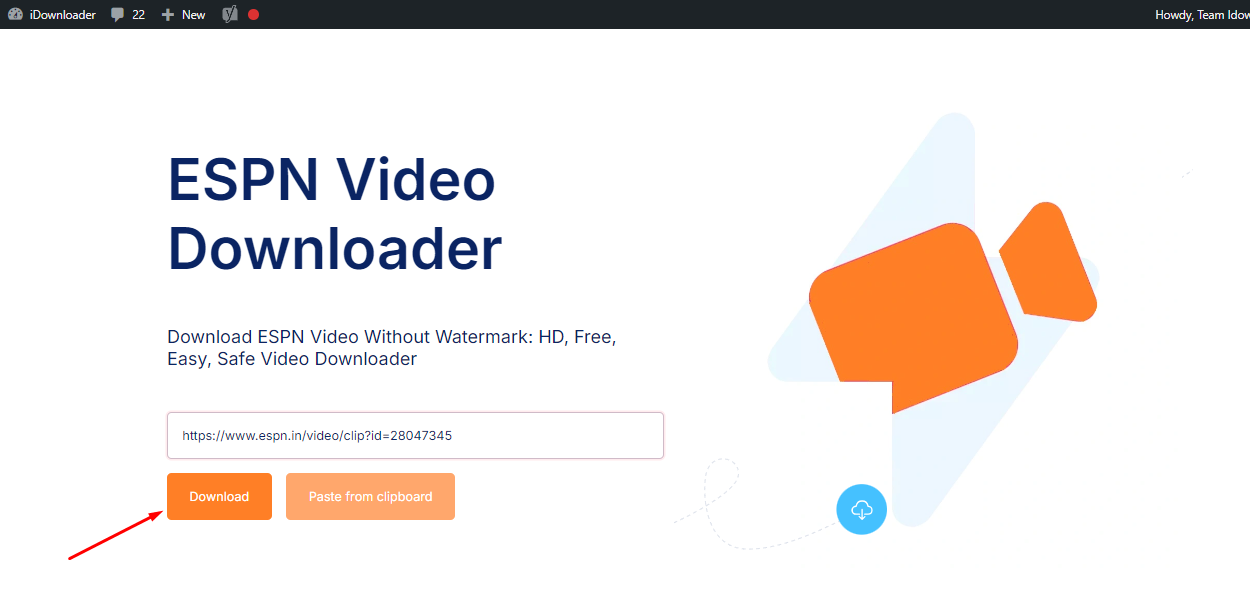
- It will take you to the download options page. Choose your preference, and you are ready to download.
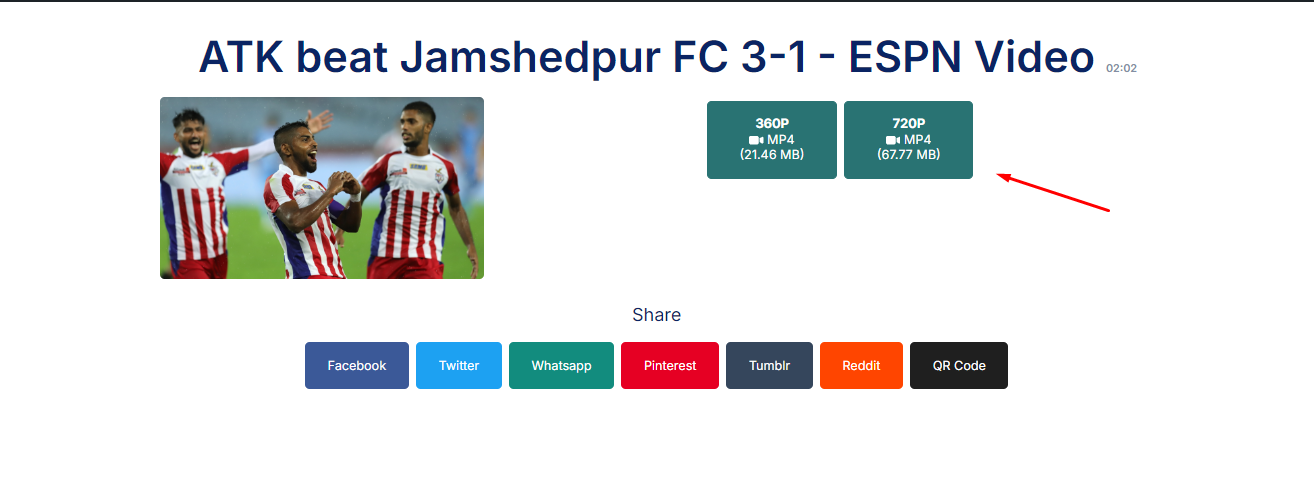
- You can find the desired video in the Download folder on your device.
These steps are easy to follow. They will let you enjoy your favorite videos after they are downloaded.
How to Manage Your Downloads?
After downloading the videos, you can watch them conveniently if they are saved sensibly. Here are some ways you can manage the downloads easily.
Tips to Organize
- Decide a destination folder to download videos.
- Create folders according to the kind of videos that you are downloading. You can name these folders accordingly, like games, interviews, and similar.
- You can also create sub-folders under each folder, like “Soccer Games 2024” or “Celebrity Interviews.”
Storage Tips
- Check that there is enough space on your computer to store the videos. The sports videos are often heavy enough.
- Click on the video to play them with VLC Media Player or Windows Media Player.
Points to Ponder
Legal considerations:
Before you start downloading videos, make sure to check the legal rules. Not all videos are free to download and keep. Avoid content that is protected by copyright. Having a copyright means the creator has legal rights over its use. Always check the download options from the website and ensure the downloading permission is correct. Only those videos are free to download. This will help you avoid breaking any laws.
Ethical considerations:
Beyond the law, think about the right thing to do. Downloading videos should be according to the desire of the creators who worked hard to make them. If a video says you can not download it, it is better to avoid it. It’s good to support creators by watching their content in ways they approve, like on their channels or websites.
Tips and Tricks
When using iDownloader, here are some tips:
- Only download videos that you have the right to save.
- Only share downloaded videos with others, especially if you’re sure it’s allowed.
- If you enjoy the content, consider supporting the creators by visiting their official platforms or purchasing their content legally.
By following these guidelines, you can enjoy downloading videos while respecting the laws and the hard work of content creators. This approach keeps you out of trouble and supports a healthy online content creation environment.
FAQs
1. Is iDownloader free?
Yes, you can use iDownloader for free.
2. How do I find the video I want on ESPN?
Use the search feature on ESPN’s website to find the video you want.
3. How do I start a download with iDownloader?
Open iDownloader, copy the ESPN video link into it and press the download button.
4. What if the video won’t download?
Make sure your Internet is working. If it still doesn’t work, try restarting iDownloader.
5. Is it legal to download videos from ESPN?
It’s legal to download for personal use and not share the videos with others.
6. Can I watch downloaded videos on my TV?
Yes, if your TV can connect to your device or if you use a USB drive to transfer the video.
Conclusion
We’ve seen how iDownloader makes it easy to download ESPN videos. This tool helps you keep your favorite sports videos on your device to watch anytime. Remember, iDownloader has many other features worth exploring. Always use it wisely and follow the rules. Happy downloading!